Getting Started
Check out how to install and get started with SessionStack.
To integrate SessionStack in your website/web application you have to create a new project.
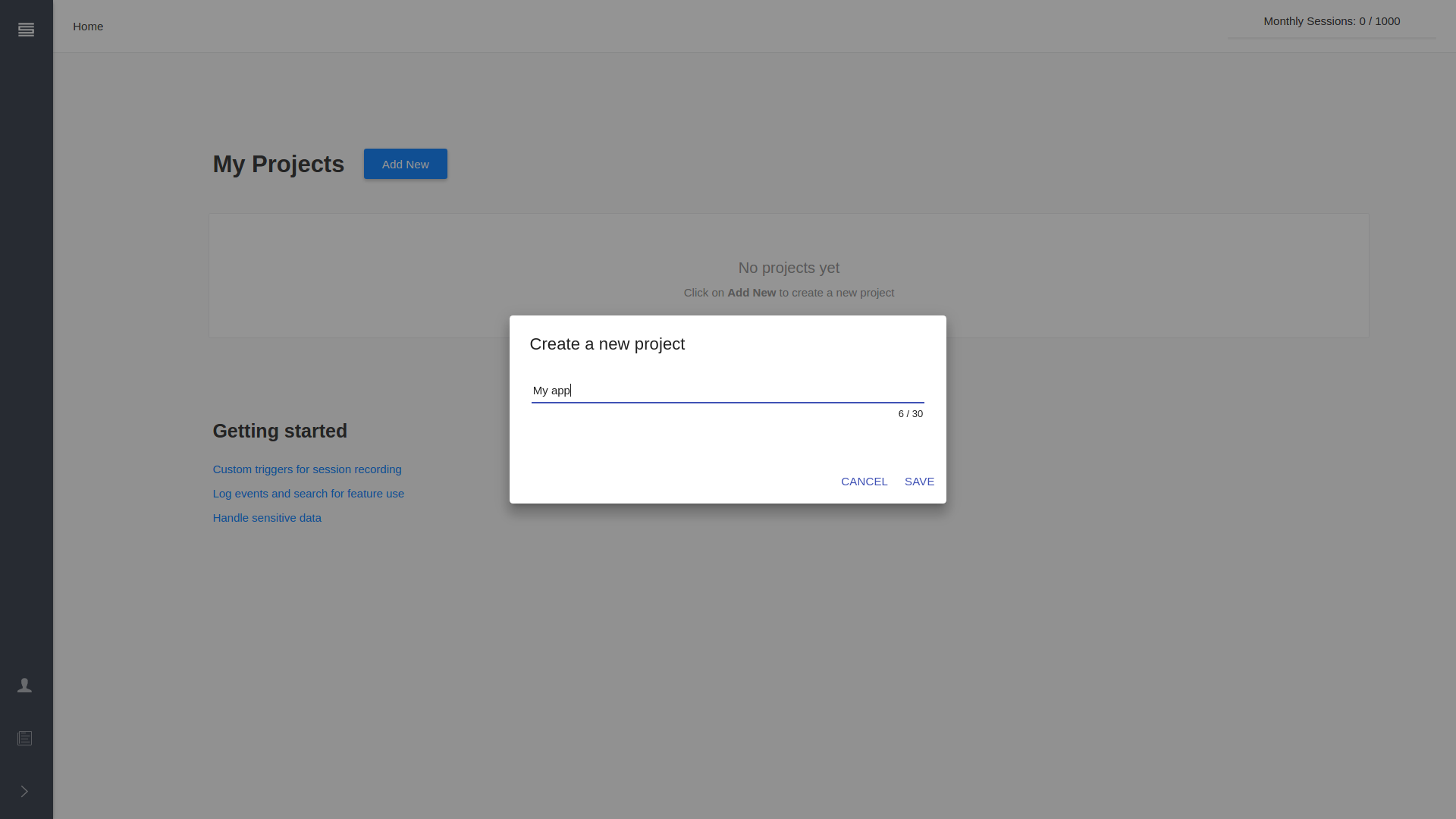
Then you will see the installation view for your project. You can watch this short video to learn more or proceed with the most common ways of installing SessionStack listed below:

This snippet has to be placed in your web app to install SessionStack. You can do this in many ways, ranging from directly placing the code in your HTML, to using a tool such as Google Tag manager. We'll now discuss the most common ways of installing SessionStack:
Updated 4 months ago
What’s Next
