Live Support Toolkit
Once you open a live session and are able to see the screen of the end user, you will see a ribbon on top of the player’s viewer containing the tools you can use while you co-browse with the user.
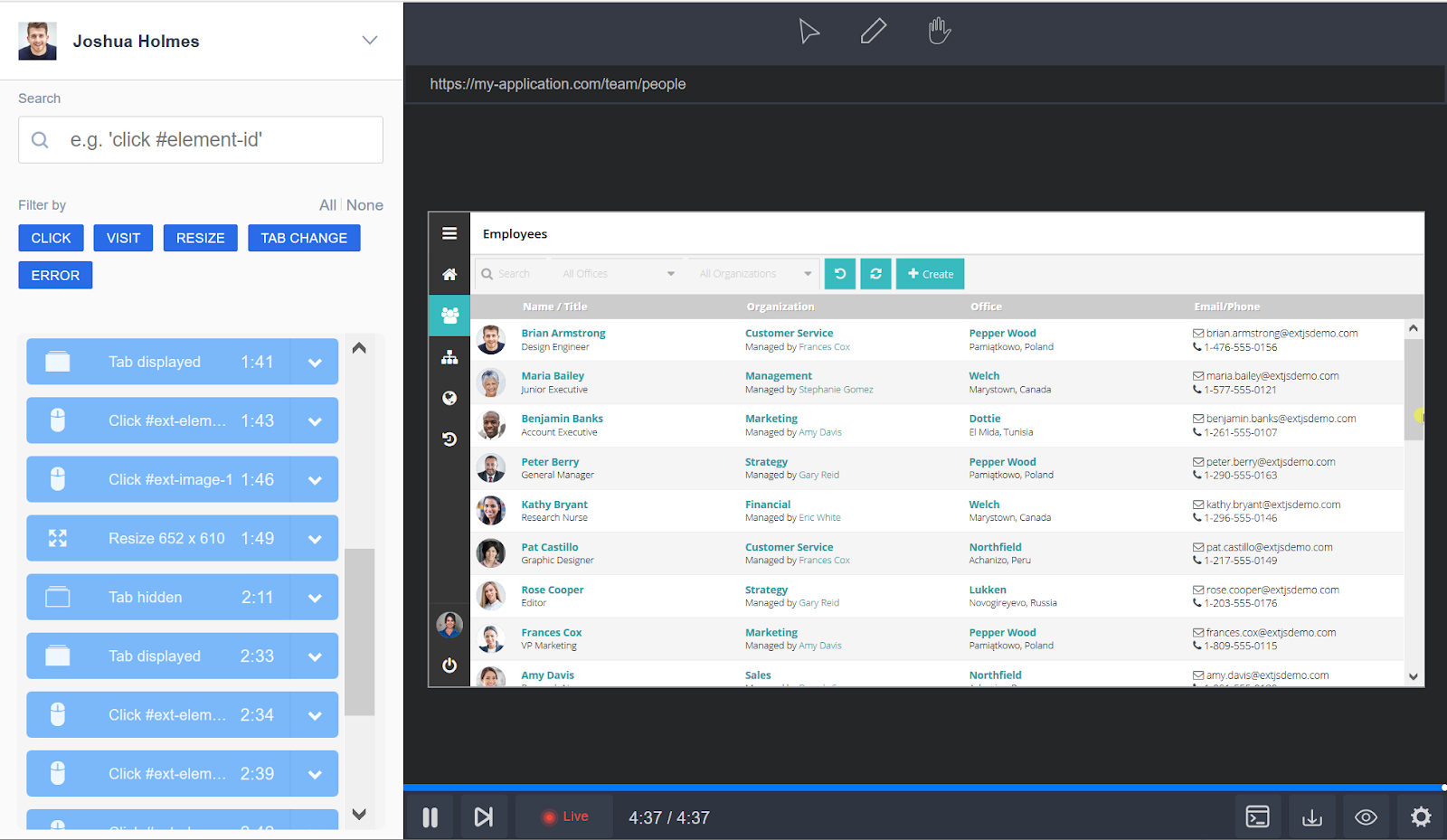
Get a quick overview of all of the tools in this short video >>
Pointer tool
Use the pointer tool to attract the user's attention to different elements on the page by moving the cursor. The pointer highlights the element on the user’s screen, however, does not perform the action for the user.
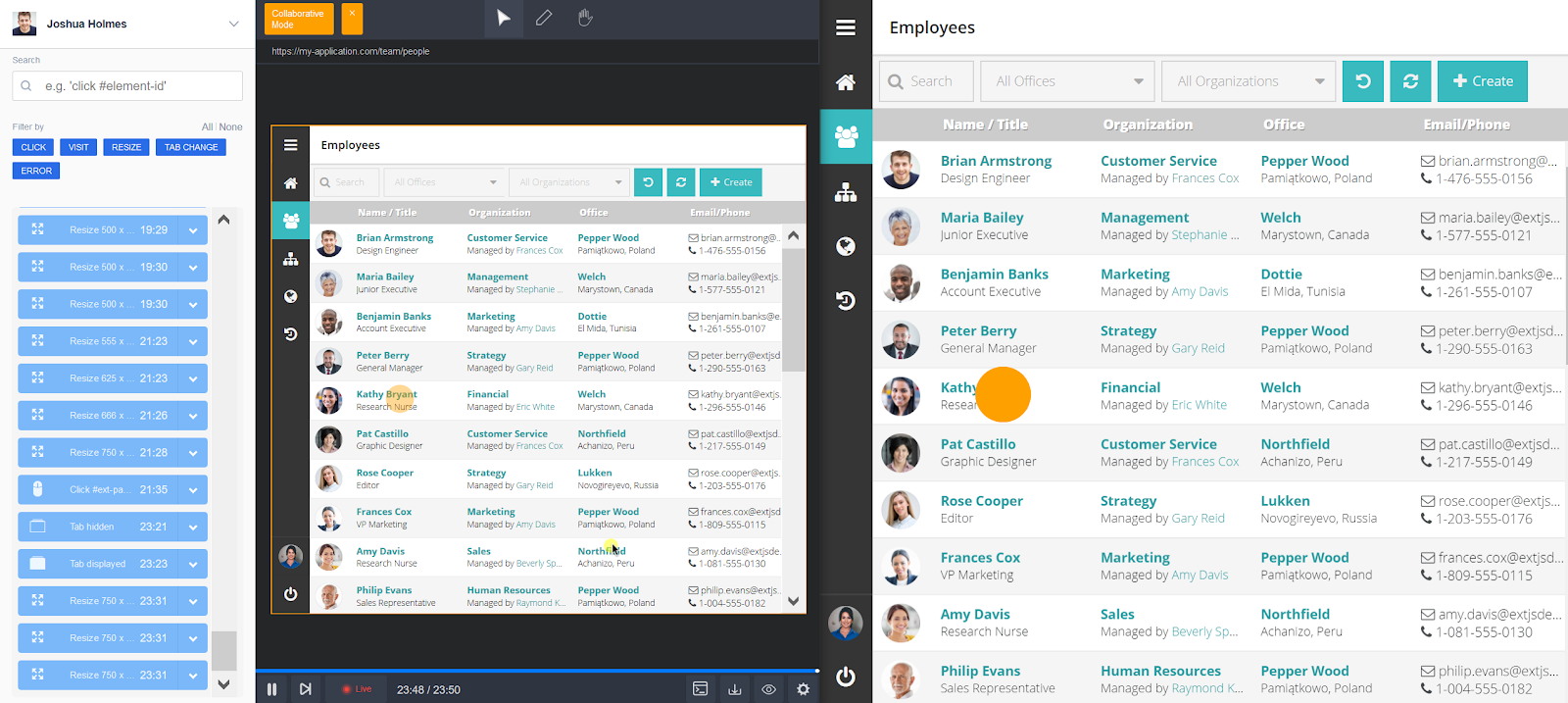
Pen tool
By enabling the pen tool, you can start drawing directly on the user’s screen. Anything that you draw on the screen will be instantly seen by the user, too. Anything you jot down will disappear 3 seconds after showing up.
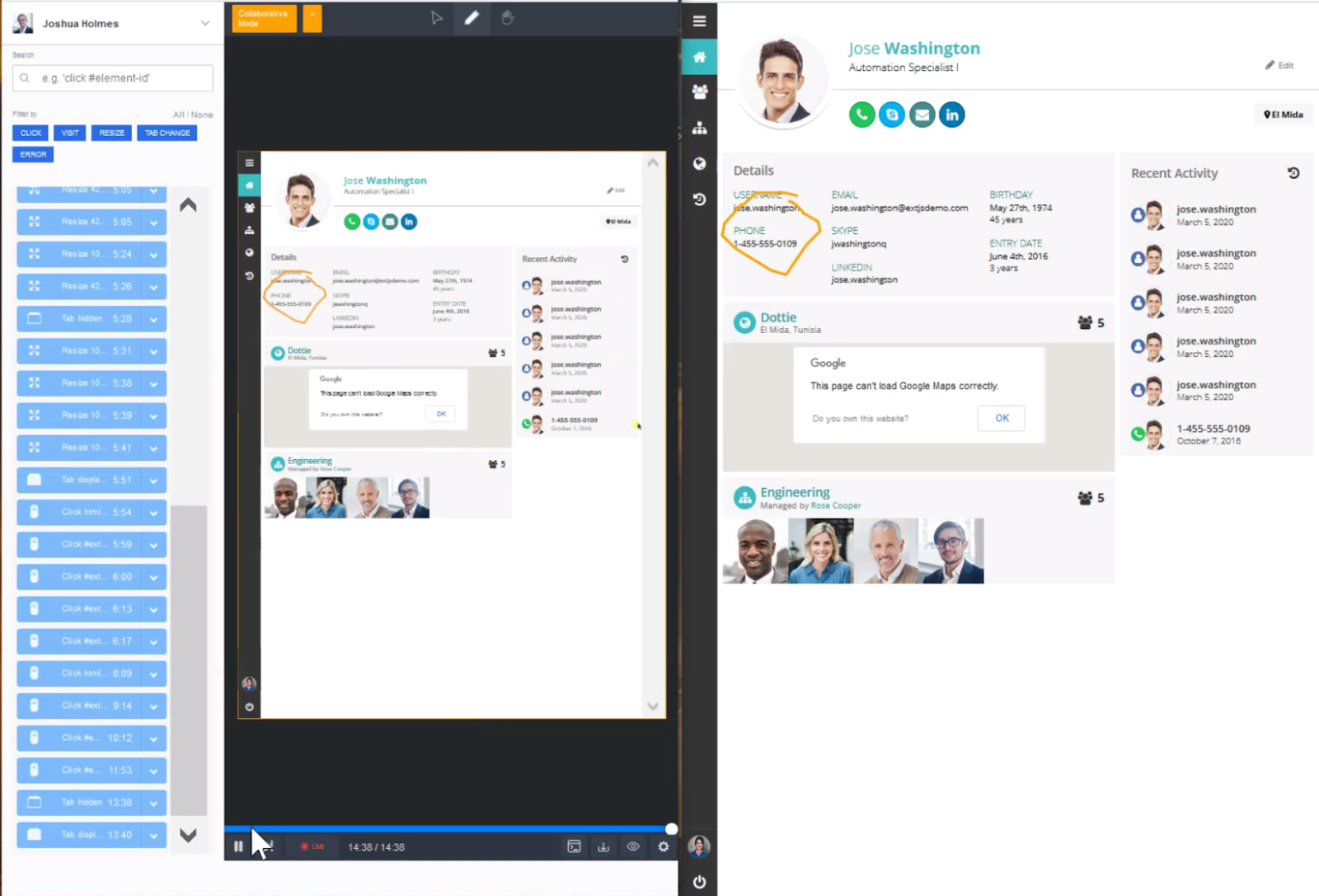
Control takeover
This tool allows you to take control of the user’s screen and complete a task for them, such as clicking, entering data, scrolling, and more. Before the agent is able to perform any action on the user screen, the latter needs to grant their explicit consent. Support agents can only access the customer’s browser; all client files and data on the device remain protected.
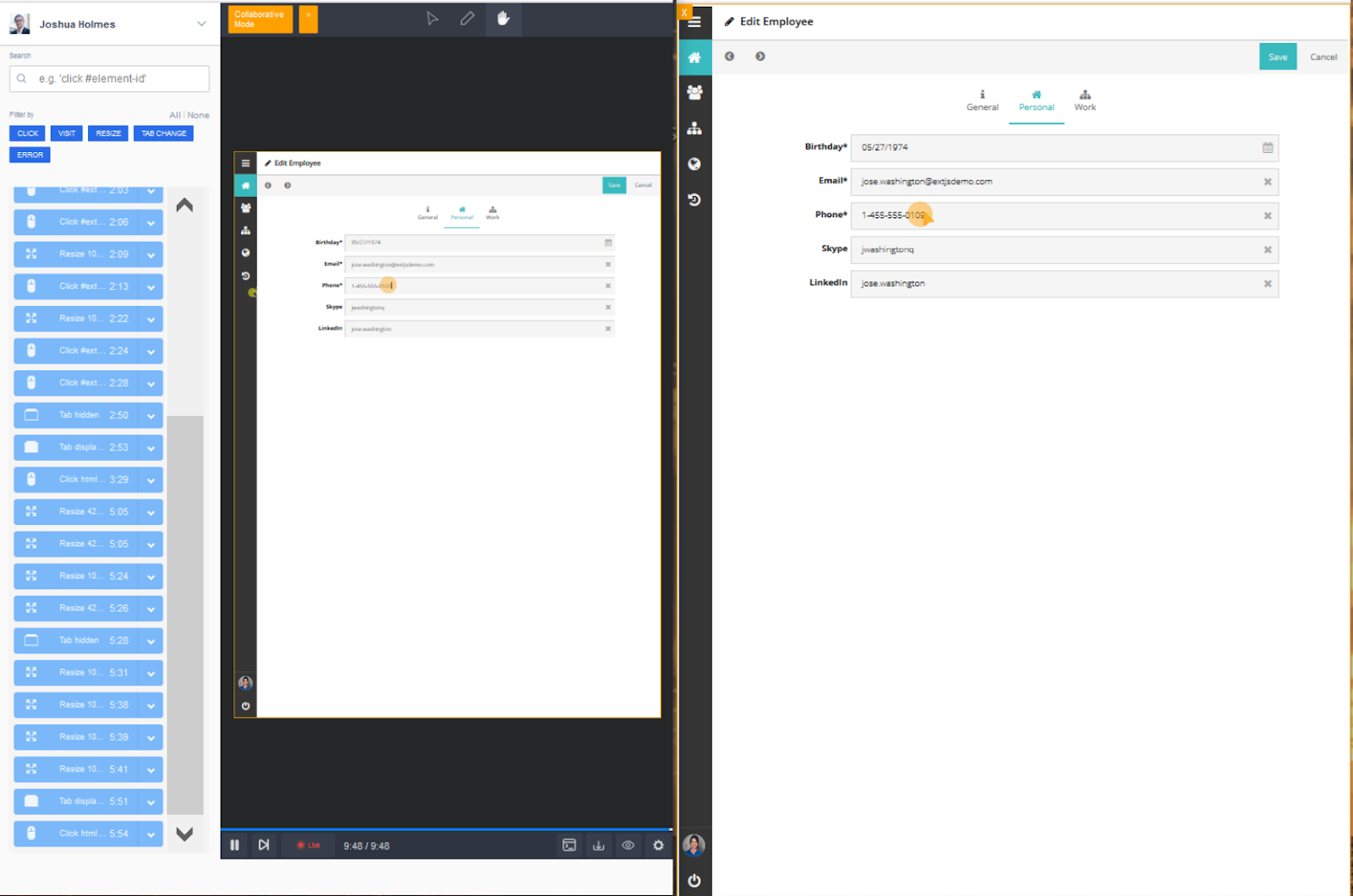
Collecting tech data in real-time
Similar to the session replay experience, the player provides instant access to the technical information that SessionStack collects while the session is taking place. All errors, warnings, debug and info messages can be found in the browser console, while the network data can be accessed from the network tab in the player. Learn more about the type of data SessionStack collects.
Updated 4 months ago
