Joining a Live Session
Get started with this short video >>
Tо join an end-user in real-time and start co-browsing, navigate to the Users Online Now dashboard within your SessionStack project.
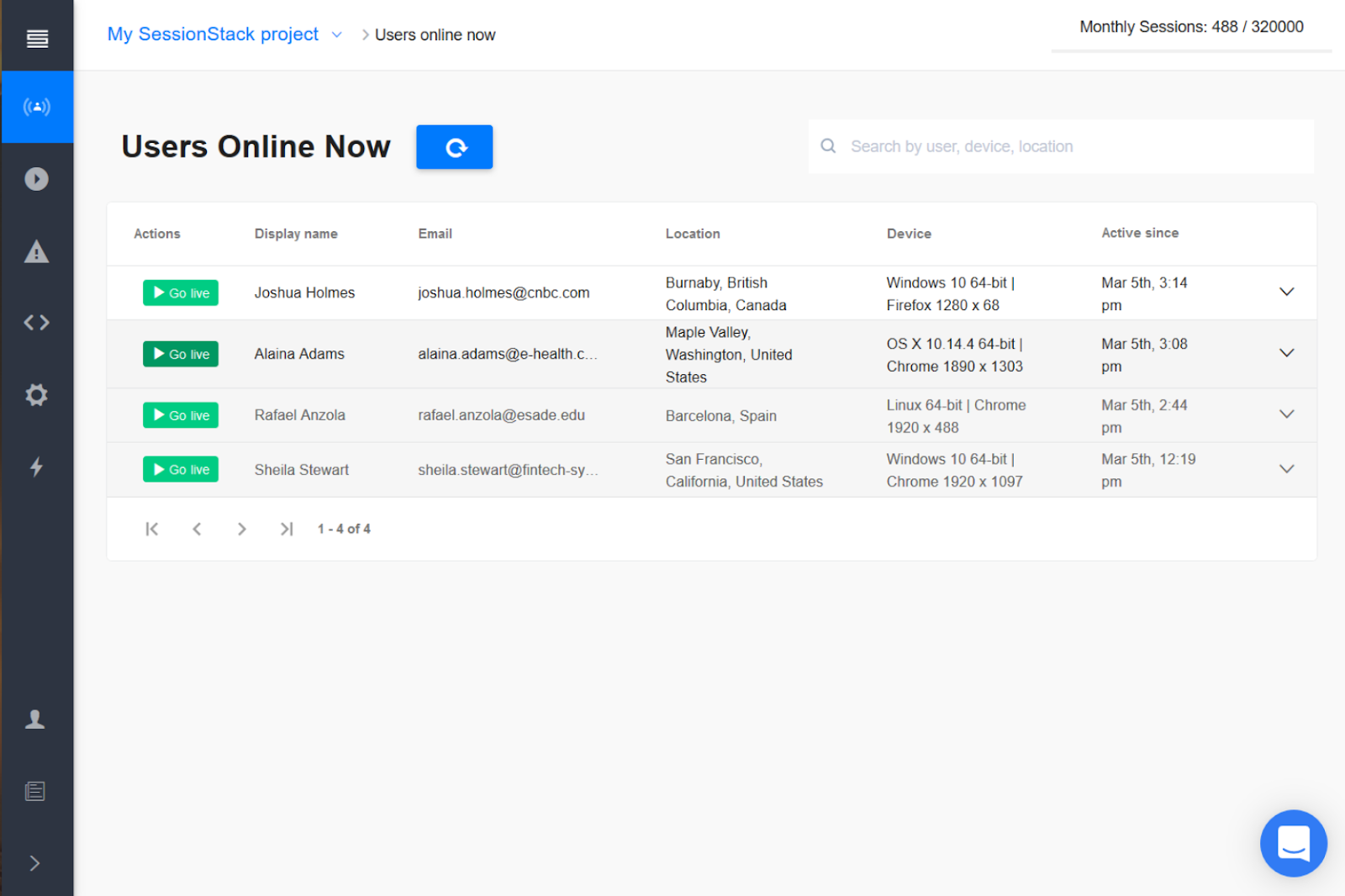
Similar to the Sessions dashboard where all recorded user sessions can be found, the Users Online Now dashboard allows you to search for a specific end-user by ID, email, name, device and location and expand the row to see the user session details.
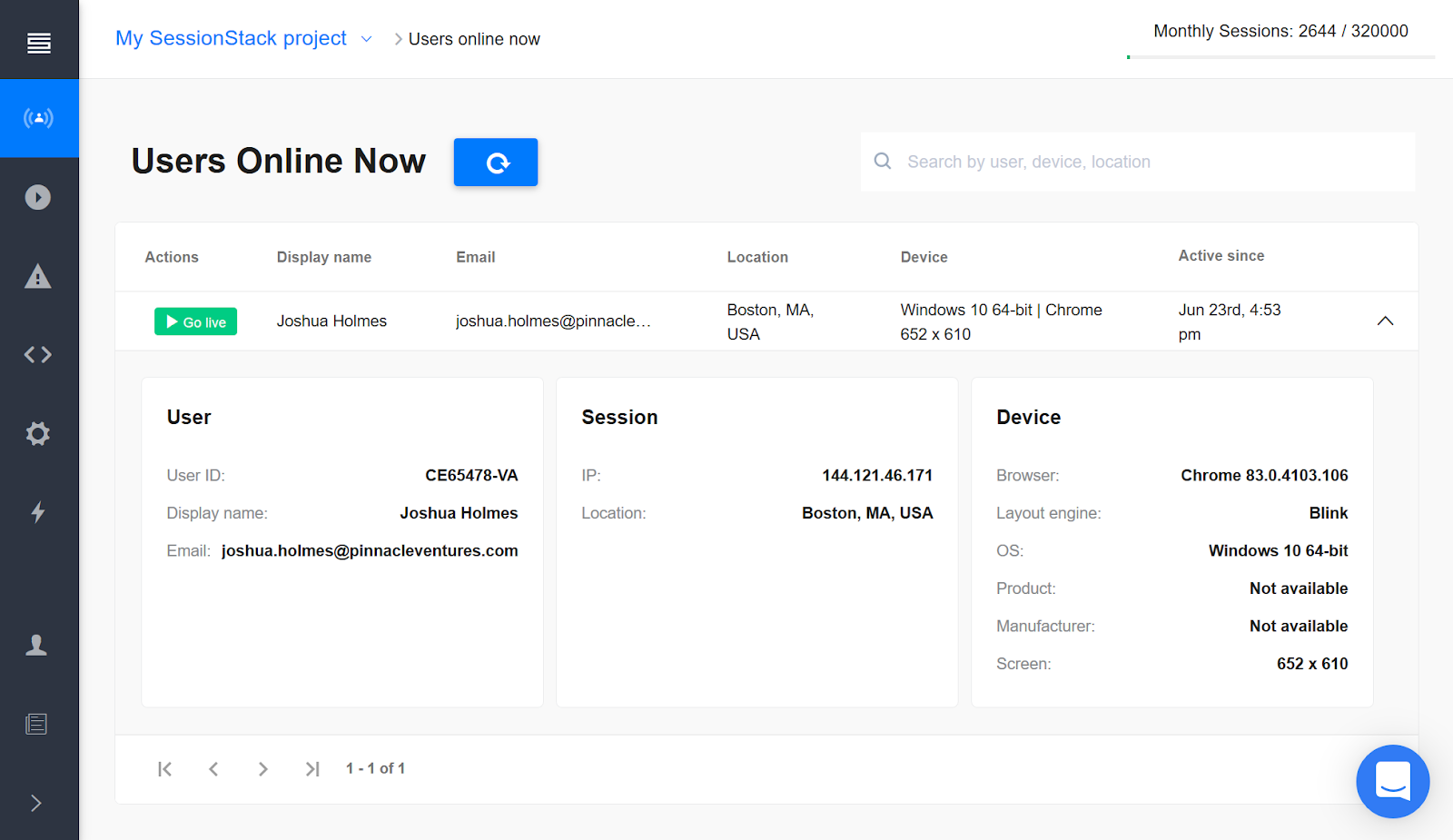
Hit the Go live button to open the SessionStack player and view the user’s screen in real-time. A live session in the player mimics the experience of the recorded session aside from the Steps timeline. The latter will be empty at the time you join the live session, and will be dynamically populated with user actions, events and errors, etc. that are being captured by SessionStack while the session is progressing.
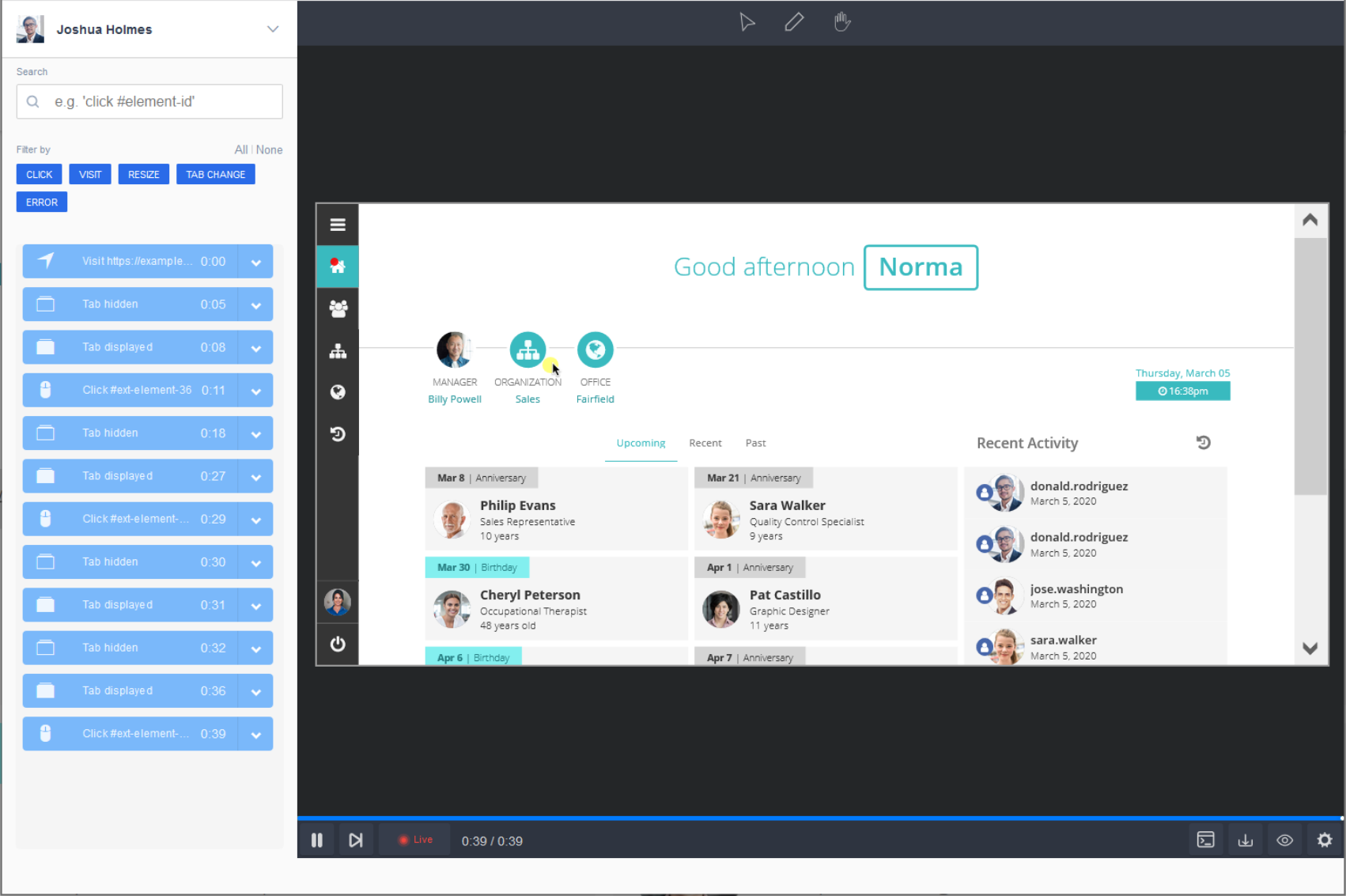
Live sessions: User states
SessionStack deems a session live if the user is currently active in your web product. However, since there is a lead time in which the user’s browser is transmitting information to SessionStack, there might be some scenarios in which the user may have gone offline in the meantime.
- User is live - the player will render the present view of the user’s screen and will continue showing the user activity in real-time. The Steps timeline will start populating with the user actions, events, errors that are taking place at the moment. Note that in case you have enabled the “Request user approval for co-browsing” setting, you will not be able to see the user screen unless they grant you access. Once you hit the Go live button next to the session and the player opens up, a “Request screensharing from user” popup will appear in the player’s viewer.
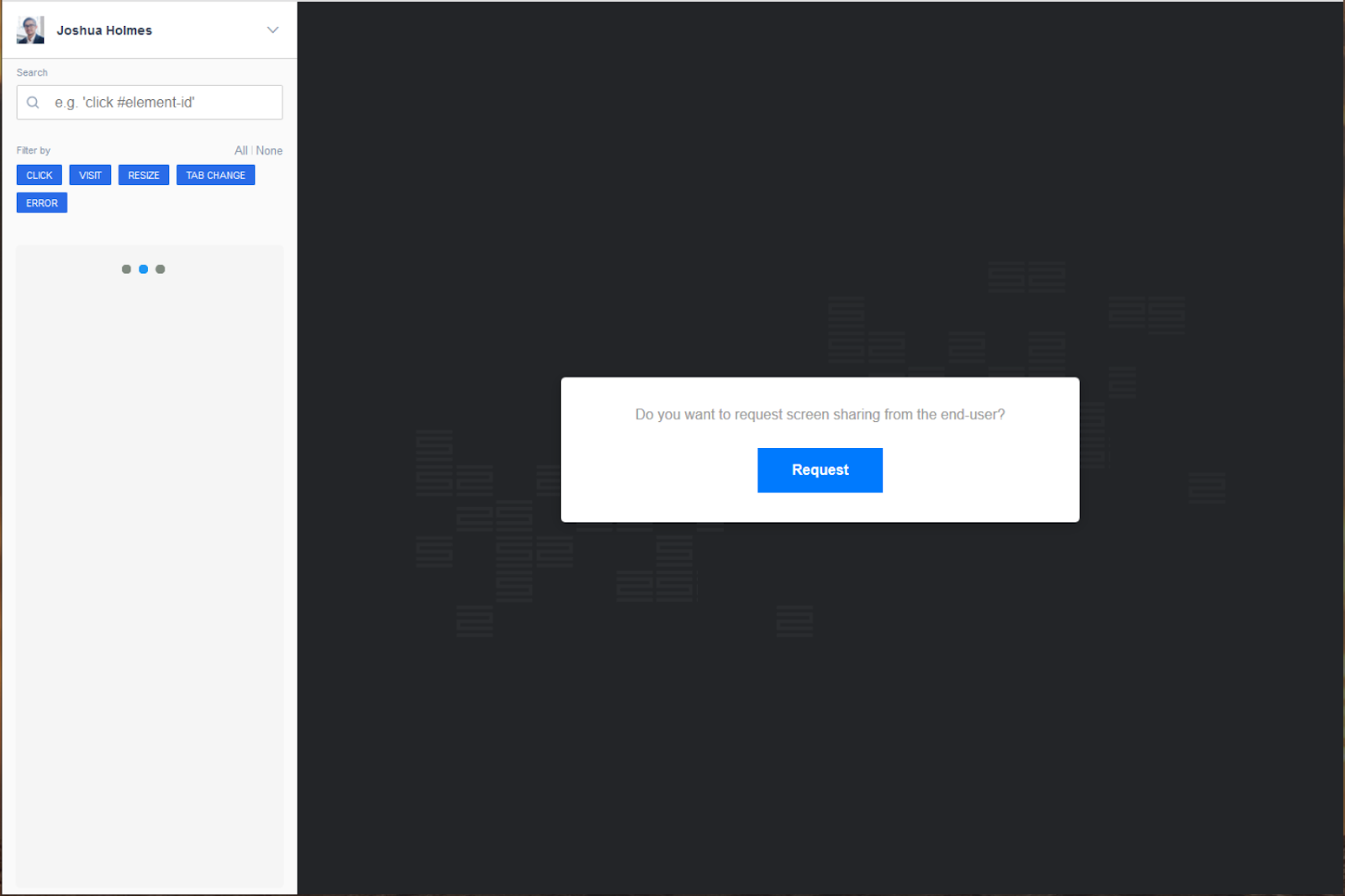
- User is browsing in a different tab - while navigating your web application, the user may decide to check something else in a different browser tab, for example, to google something or read a documentation article. Whenever the user has switched to a different browser tab, the message “The user is browsing in a different tab or the browser is minimized” will be displayed within the player’s viewer.
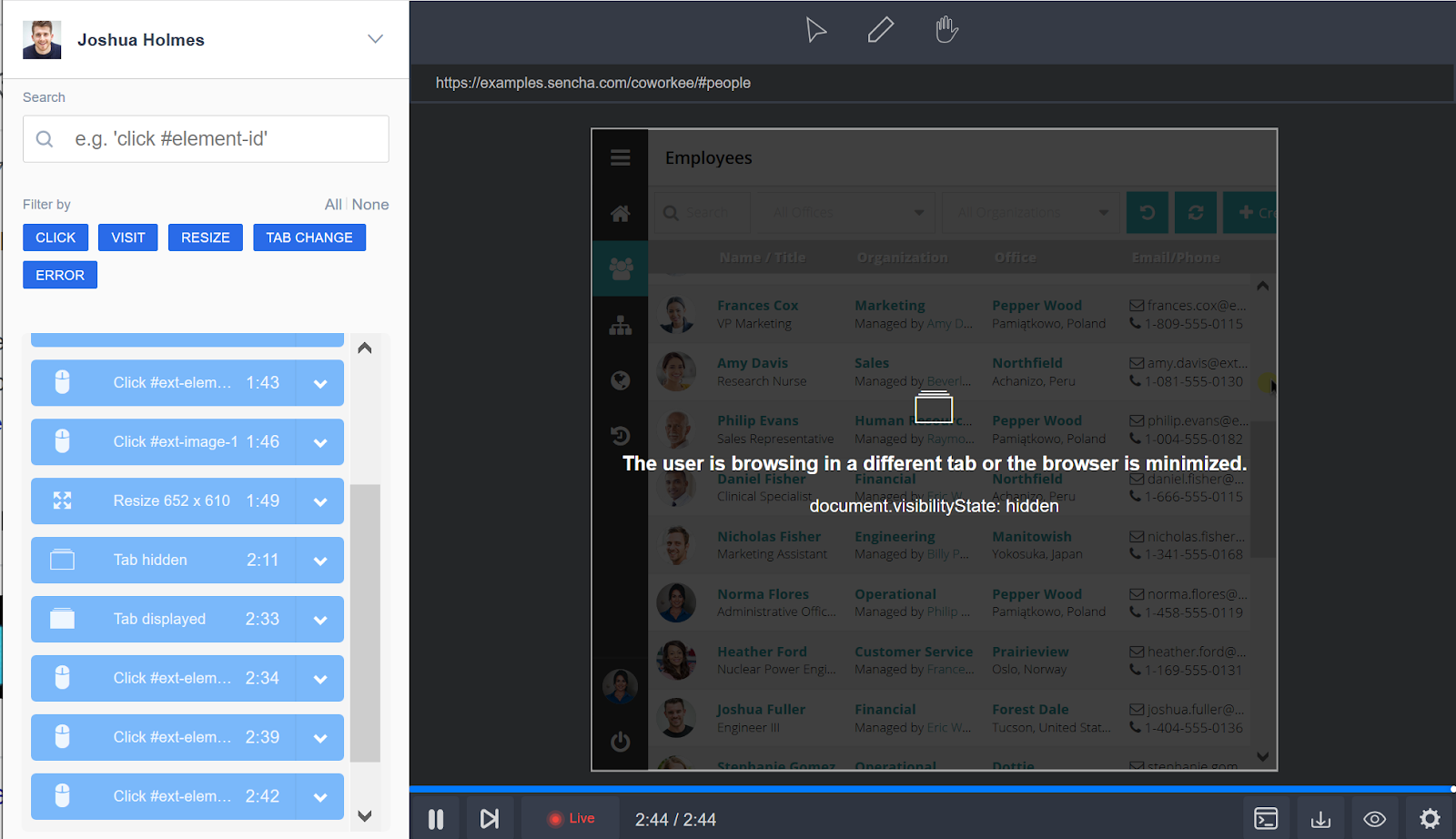
- User is offline - in case the user has left your product while you tried to join them live, “The user is now offline” message will be displayed within the player’s viewer. You also have the ability to watch the latest recorded session for that user by following the link.
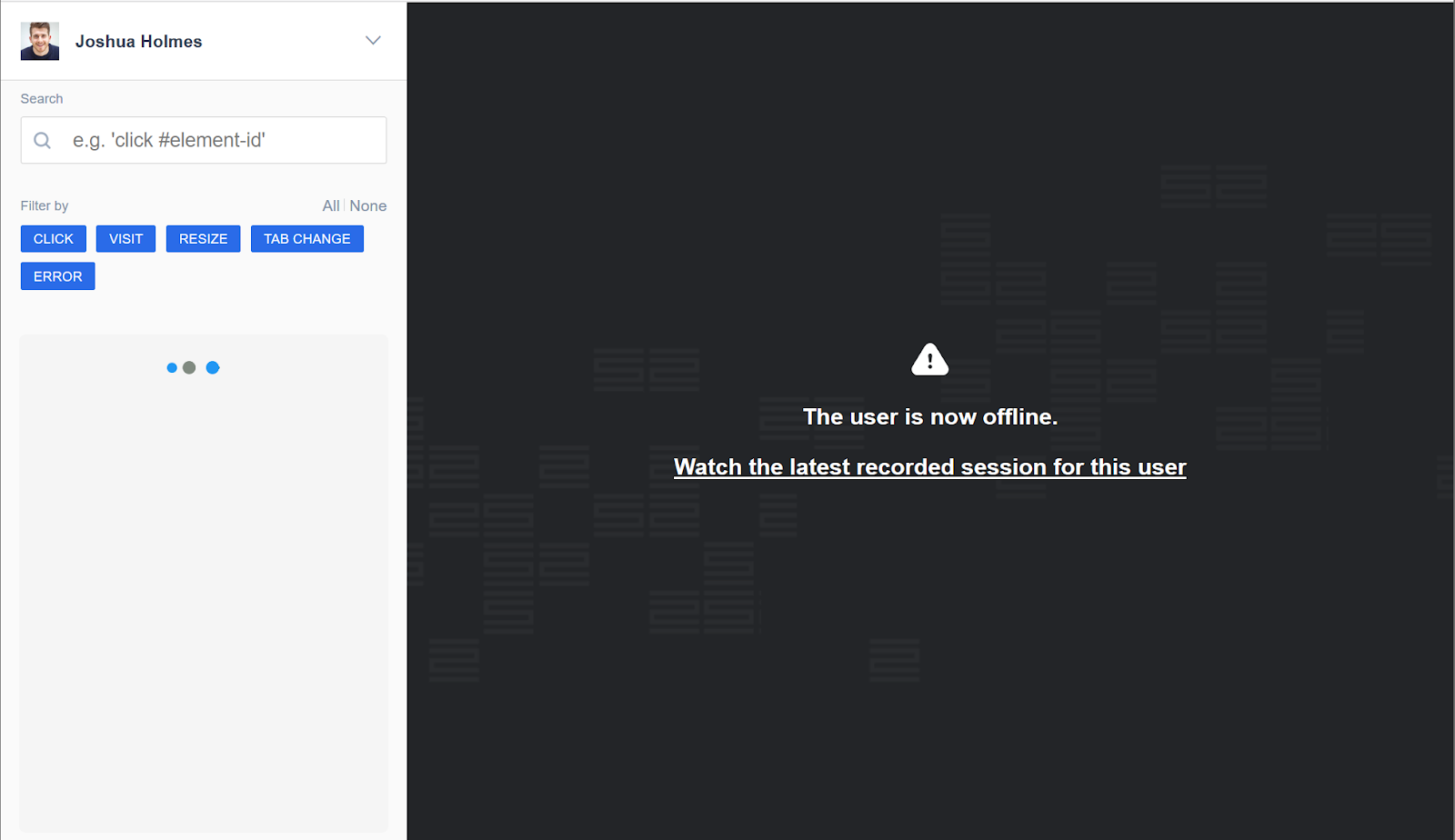
Once the live session has ended, its recording can be found in the Sessions dashboard.
Updated 4 months ago
